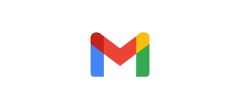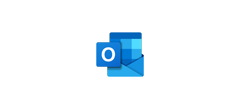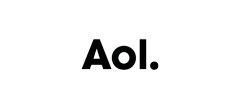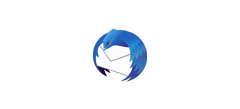How to Add 123inkjets to Your Address Book
The best way to ensure that you receive all of your money-saving promotional emails as well as helpful product updates is to add 123inkjets ([email protected]) to your email address book or "Safe Senders List". Click the icon of your email provider below to find the step-by-step directions on how to add 123inkjets ([email protected]) to your email address book.
Step 1: Open a message from 123inkjets (It may be in your Spam or Junk Mail folder). Right-click on the name of the preferred sender and select Add to Outlook Contacts.

Step 2: Add any additional information to the contact record and click the Save icon.
Step 3: Gmail notifies you that the 123inkjets is on your Contacts list.
Step 1: Open a message from 123inkjets (It may be in your Spam or Junk Mail folder). Right-click on the name of the preferred sender and select Add to Outlook Contacts.

Step 2: Add any additional information to the contact record and click the Save icon.
Step 1: Open a message from 123inkjets (It may be in your Spam or Junk Mail folder). Move your cursor over the sender's email address and select Add to Contacts

Step 2: Enter identification information for 123inkjets and click Save.

Step 1: In your AOL account, click the Contacts button.

Step 2: In Contacts, click New.

Step 3: Enter 123inkjets contact information and click Create.

Step 1: Open a message from 123inkjets (It may be in your Spam or Junk Mail folder). Click the Add to Contacts link next to the email address.

Step 2: Enter any additional identification information for 123inkjets and click Save.

Step 1: In Thunderbird, click Address Book.

Step 2: Click New Contact.

Step 3: Enter 123inkjets information and click OK.

Step 1: Open a message from 123inkjets (It may be in your Spam or Junk Mail folder). Click Message and select Add Sender to Address Book.

Step 2: You can also right-click the 123inkjets name and select Add to Address Book.

Step 3: Enter any additional information and click Save.